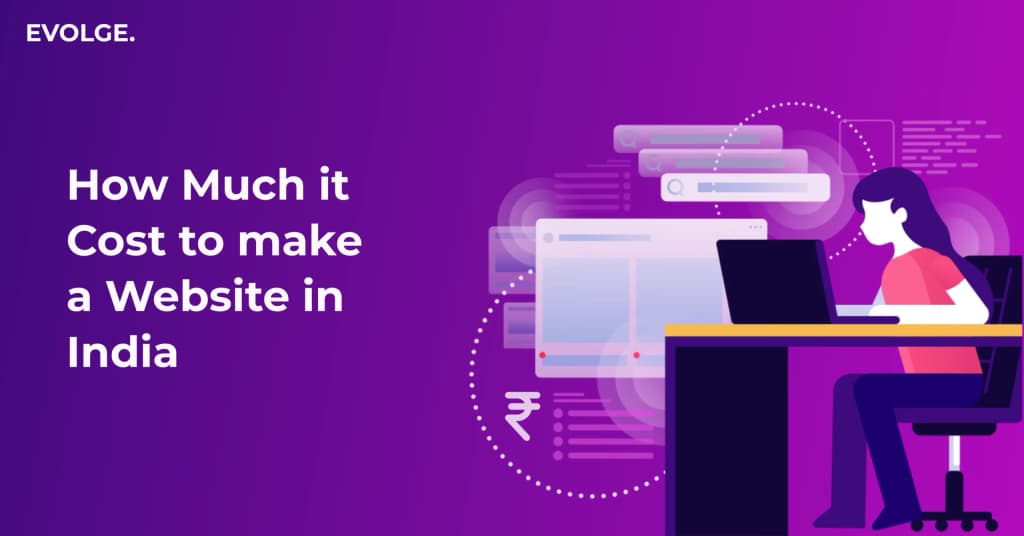How to Use WordPress as a Headless CMS for next.js?
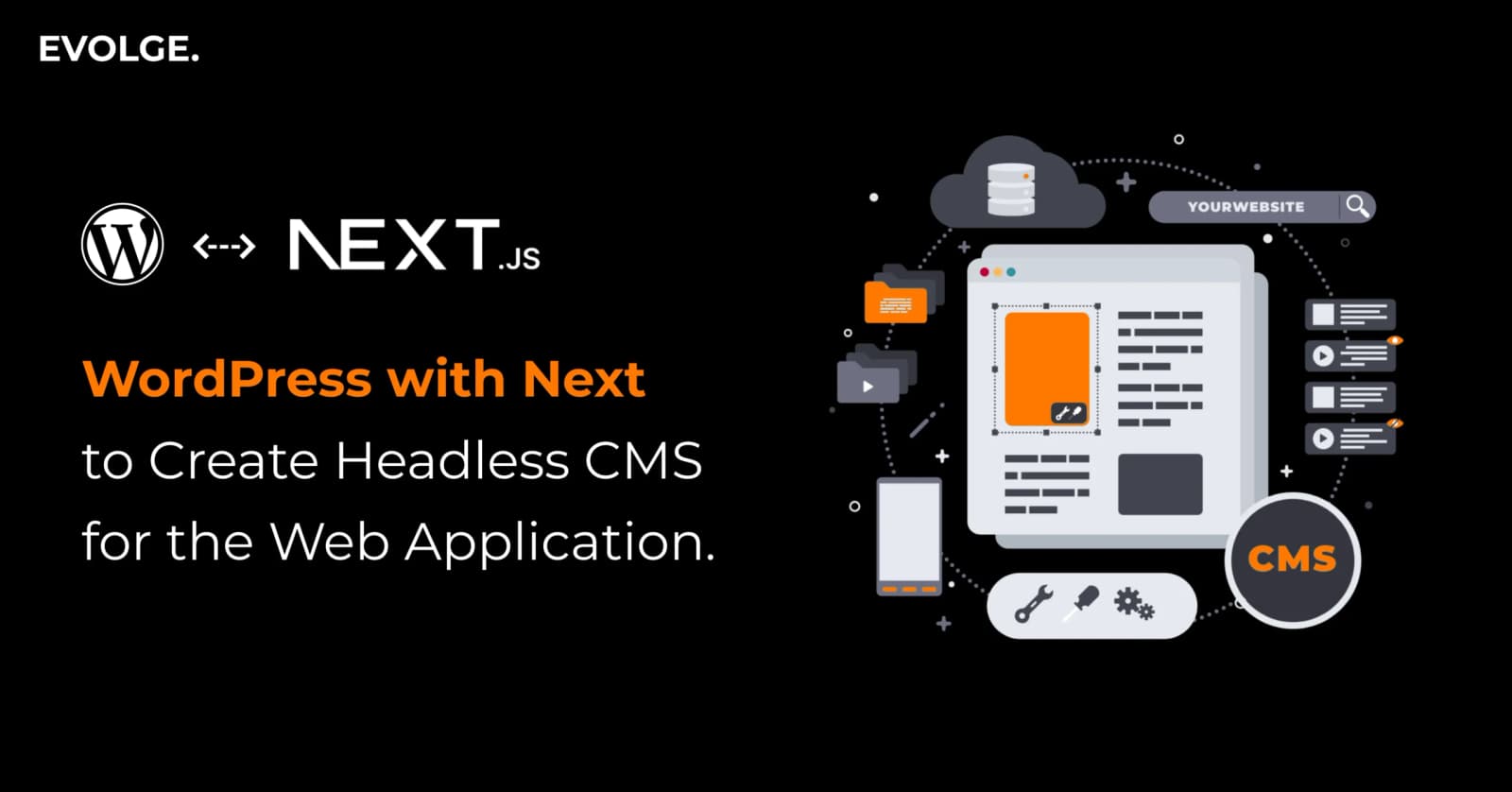
For websites with high traffic, speed and flexibility are everything.
However, traditional website setups just aren’t cutting it anymore. They take more time to load, are not easily scalable, and lack efficient security controls.
That’s where the idea of headless WordPress comes in. It’s a game-changer for businesses looking to create faster, more dynamic sites.
With a WordPress Headless CMS, you get the power and ease of WordPress on the back-end, while using any modern framework for the front-end. This means faster load times, better SEO, and an overall enhanced user experience.
But how does it work? Let’s break it down.
What Is Headless WordPress?
In a traditional WordPress setup, both the front-end (what users see) and the back-end (where you manage your content) are tightly integrated. This can be highly limiting.
Headless WordPress changes that by decoupling the front-end from the back-end.
So, instead of having WordPress dictate how your content is displayed, headless WordPress acts as a content management system (CMS) that delivers data through an API.
This has several advantages:
- A headless setup allows for much faster load times.
- The attack surface on your website is reduced.
- You can deploy updates without affecting user experience.
- It’s easier to scale a headless setup than traditional WordPress.
- Developers get full creative control over and flexibility over how the site looks/performs.
For instance, even our website on which you’re reading this post uses WordPress as a headless CMS for Next.js.
How to Use WordPress as a Headless CMS for Next.js?
Here’s a quick guide to using WordPress as a headless CMS for Next.js:
1. Set Up WordPress as a Headless CMS
Install WordPress on a hosting platform or locally. It comes with a built-in REST API, allowing access to content via API endpoints. Alternatively, you can install the WPGraphQL plugin for more advanced querying.
Next, create Custom Post Types (CPTs) for structured content. You can do this either manually or through plugins like Custom Post Type UI.
Turn off the WordPress front-end using the Disable Frontend plugin, thus making it solely a CMS.
2. Set Up Next.js for the Front-end
To use WordPress with Next.js, install Next.js and start a project locally to fetch content from WordPress.
Install necessary dependencies, based on whether you’re using the REST API or WPGraphQL. For example, you can use Axios to fetch data from the WordPress REST API and Apollo Client via GraphQL.
Now, set up functions in your Next.js project to connect it to WordPress and fetch data.
3. Fetch Data from WordPress
If you’re using the REST API, make HTTP requests to fetch posts, pages, or custom content types from WordPress.
If you’re using WPGraphQL, send Graph QL queries from your Next.js app to retrieve only the data you need.
Choose between Static Site Generation (SSG) and Server-Side Rendering (SSR), depending on what best suits your content.
4. Display WordPress Content in Next.js
In Next.js, you’ll need to create individual pages or components that display different types of content. For example, you could have a blog page that lists posts fetched from WordPress or a specific post page for detailed views.
To display the content, use getStaticProps (for SSG) or getServerSideProps (for SSR). Both methods fetch the WordPress content and pass it to your Next.js pages for rendering.
Once the data is fetched, it’s passed as props to the components or page.
5. Optimize Performance and SEO
Search engines love fast websites. Thus, leverage SSG so that pages are generated once, served instantly, and updated when you rebuild your site.
Besides that, make sure to lazy load images and split your JavaScript code so that users only download what they need. Next.js also provides built-in image optimization so that your site loads faster and uses less bandwidth.
Furthermore, use the built-in Head component in Next.js to define custom meta descriptions, keywords, and title tags for each.
6. Deploy Your Headless WordPress with Next.js Site
After building and optimizing your site, the last step is to deploy it to a live environment. You can choose a hosting platform like Vercel or Netlify for seamless integration and automatic build processes.
Next, make sure both WordPress Headless CMS and your Next.js front-end are properly linked. Set up webhooks in WordPress to automatically trigger a rebuild when new content is published.
Before going live, create a staging environment to test updates and changes without affecting the live site.
Conclusion
By using WordPress as a headless CMS for Next.js, you get the best of both worlds—a robust content management system and a modern/fast front-end.
As a result, you can create dynamic, scalable, and high-performing websites with ease and much flexibility.
If you wish to opt expert wordpress web development services, reach out to us at Evolge today. Our team can help you seamlessly integrate WordPress and Next.js to create a powerful website for your business.